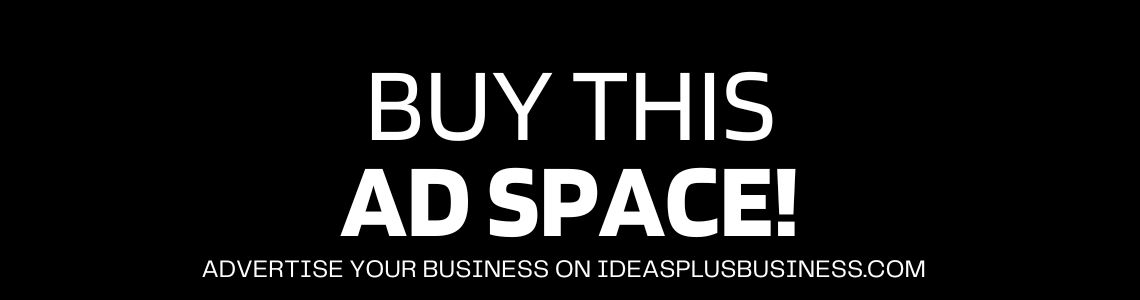It has been more than ten years since WordPress has come in the market and it has helped a lot of people to kick start their career or take their business to another level through online marketing.
WordPress has revolutionized online marketing for everyone through its user-friendly platform. However it is not completely perfect, there are always WordPress errors and flaws we need to take care of so that we can utilize this platform in the best way.
There are millions of users working on WordPress and for various needs thus there will be times you’ll come across certain errors on your website.
There is a list of common WordPress errors you will surely come across when using WordPress for your individual or business purposes and due to its huge community, there will be someone around the globe with the same issue so your problem is bound to be solved.
At times it might get a tad bit overawing when you come across a number of WordPress errors. But as long you can figure out the root of the problem, it surely will get solved with some basic remedies.
In this article, we’ll delve deep and discuss a few WordPress errors that most people come across and how to solve them effectively.
1. White Screen Of Death
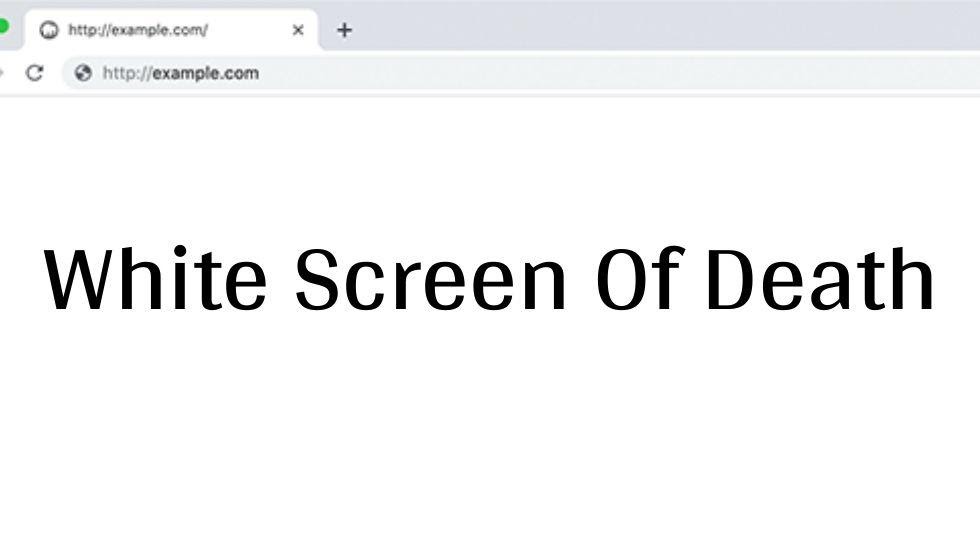 This situation happens when your WordPress screen turns completely white with no error message and gets on your nerves since you can’t figure out what is the reason for it and how to fix it.
This situation happens when your WordPress screen turns completely white with no error message and gets on your nerves since you can’t figure out what is the reason for it and how to fix it.
The main reason for this problem is due to an exhausted memory limit due to an improper coded plugin or theme.
We’ll discuss two solutions to fix this:
Solution a) First thing you need to do is to change the theme you presently have and change it into the default theme with all the plugins disabled.
If the problems don’t subsides then disable all the plugins and replace the present theme with the default one. Just activate one plugin then check the website. If it finally stops then go to the functions.php and delete any extra spaces at the end of the file.
Solution b) Another thing you can do is increase the exhausted memory as it is one of the reasons this error is caused. I’ll suggest you increase the memory limit and it can be easily done by opening your wp-config.php file and add a snippet of code in the PHP tags.
Add this snippet:-define(‘WP_MEMORY_LIMIT’, ’64M’);
This snippet of code increases your exhausted memory to 2M.
2. 500 Internal Server Error
This is an error that most WordPress websites come across some time or another at least once. It can be caused by Exhausted PHP memory, corrupted .htaccess, corruption functions of the plugins.
We’ll discuss two solutions to combat this issue:
Solution a) We can fix the .htaccess file as we know this error can arise due to the corrupt working of the .htaccess. Start the .htaccess file after opening the file manager and modify its name with the folder name.
Now go back to your website and refresh it to see if the issue subsides. After your problem gets remedied go to settings and select permalinks. Adjust and save the changes to reset it.
Solution b) If renaming your .htaccess file didn’t change the outcome of your above problem then you should have a look at your plugins.
You need to deactivate all the plugins by going to plugins then choosing the deactivate option from the bulk action from the many and applying it. As this will deactivate all the plugins now you go back to your website and refresh it and see if the problem is solved.
3. Lost the email of the admin
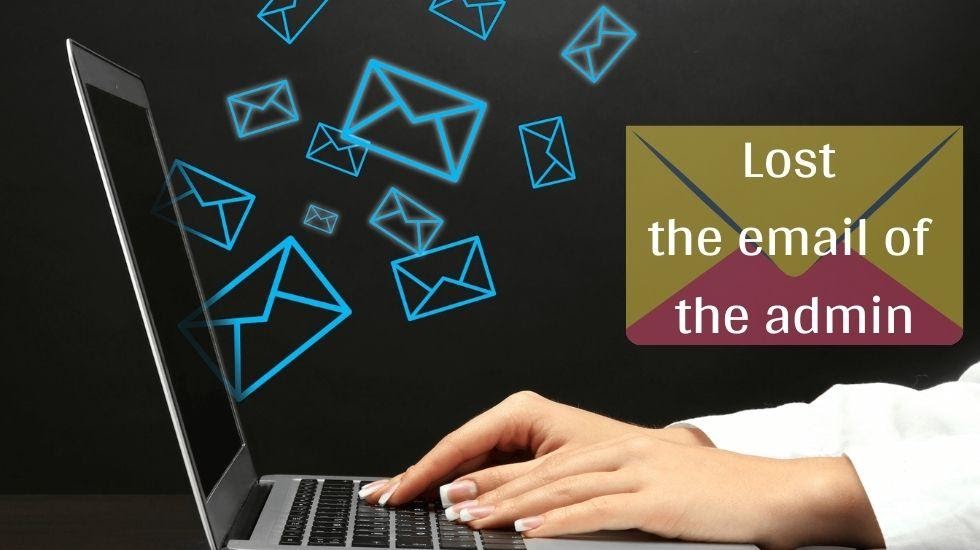 This is a very common mistake rather than an error you’ll make by forgetting your email or password as you’ve got so many of them to remember.
This is a very common mistake rather than an error you’ll make by forgetting your email or password as you’ve got so many of them to remember.
As you will go and click on the reset link of the password the email will reach your inbox but you won’t be able to get it since you have no access to your email.
Solution:- Go and login to the panel, then select on phpMyAdmin and choose the database of your website. Then select on the wp_users table and change your record. Set up a modified value for a password.
Since you know that phpMyAdmin uses Encryption of MD5 hence convert your new password into MD5. Select the MD5 option from the menu and save it. Refresh your website, your problem is solved and you’re good to go.
4. Connection Timed Out
This is one of the problems you will often come across when you are using WordPress and is caused by a server that is shared by too many people. It can also arise due to errors in theme functions, heavy plugins, or exhausted memory in PHP.
Solution)First thing you need to do is to change the theme you presently have and change it into the default theme with all the plugins disabled and your error will be solved.
5. The 404 Page Error
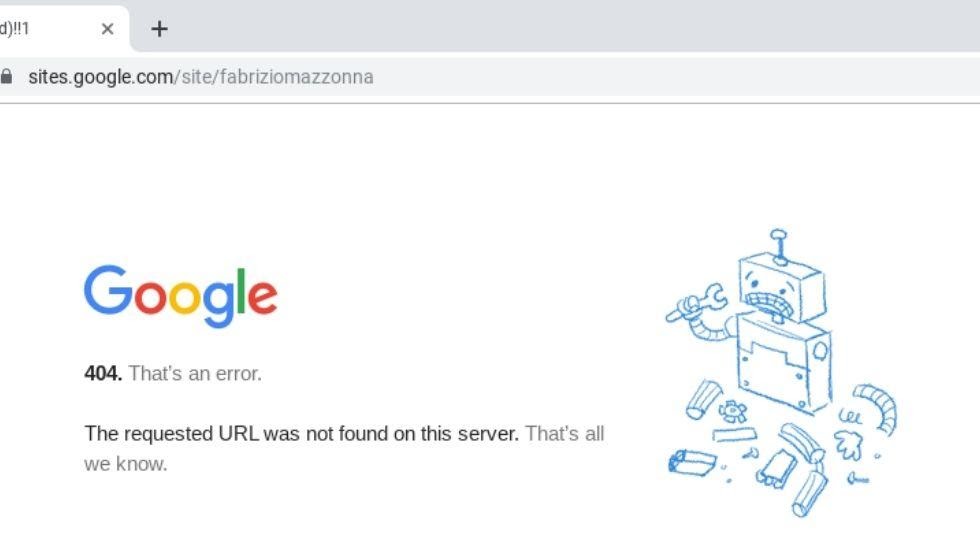 You come across this issue when your website can’t find the page you have asked it to find and this mainly caused due to the setting of Permalink.
You come across this issue when your website can’t find the page you have asked it to find and this mainly caused due to the setting of Permalink.
Solution) All you need to do is to rectify the permalinks by going to settings then selecting permalink. You can either overwrite the default permalink settings or set your own rules.
6. Error establishing a database connection
After hearing the name you can pretty much figure out that the connection with the database has stopped somehow that’s why an error comes. It is often caused due to some problem in your hosting server, or error in the wp-config.php file
Solution a) Solving the underlying problems in your hosting server, you can have a conversation with your hosting provider to figure out the problem as they will be able to say if your database is shutting down due to exceeding the scheduled space. If there is no issue with the server then you should have a glance on the wp-conifg.php file.
Solution b) Open the wp-config.php file from the file manager and check the name of the host database, the username is correct, if there is something missing change it immediately.
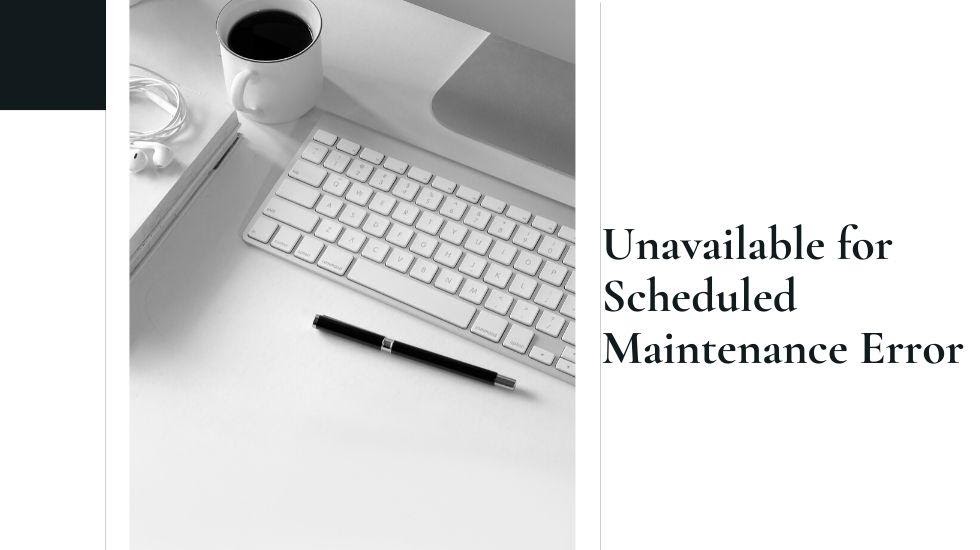 You will come across this error if your new update for WordPress is not completely finished or not installed properly. This occurs when you update a plugin of your website and your site goes to maintenance mode.
You will come across this error if your new update for WordPress is not completely finished or not installed properly. This occurs when you update a plugin of your website and your site goes to maintenance mode.
Solution) First, you need to delete the maintenance file by looking it up in the root directory of the file manager then install the update manually, this error will subside.
Wrapping Up: Common WordPress Errors and how to fix them fast
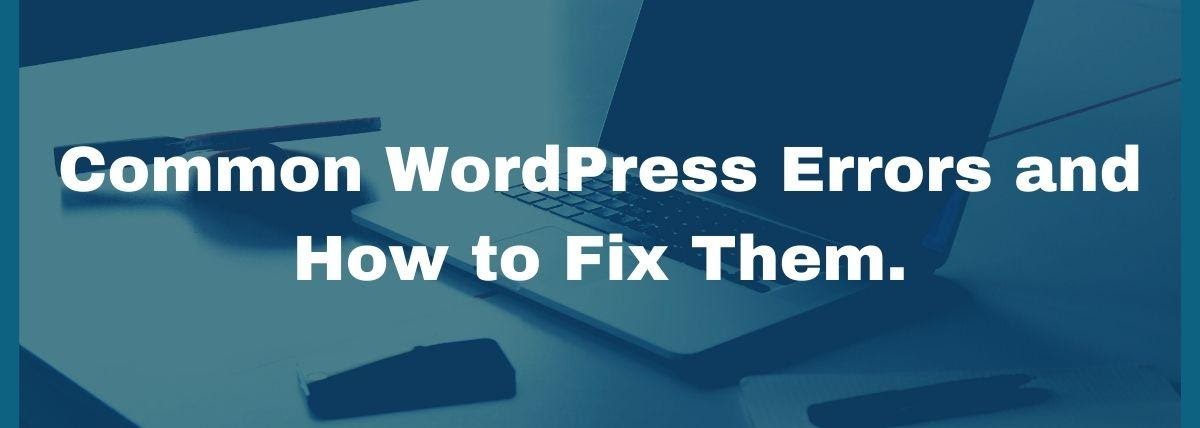 It is honestly rare to find errors with WordPress but when you find some it gets a tad bit intimidating, but there is nothing to worry about since you are well aware of some of the common WordPress errors you can face and how to solve them efficiently. And over time you’ll easily be able to fix the issues on your own.
It is honestly rare to find errors with WordPress but when you find some it gets a tad bit intimidating, but there is nothing to worry about since you are well aware of some of the common WordPress errors you can face and how to solve them efficiently. And over time you’ll easily be able to fix the issues on your own.
There are tons of websites using WordPress across so many platforms with so many types of plugins and themes, it is quite normal to find a WordPress error from time to time, but the community of WordPress is very helpful and you’ll always find a solution for the rarest of problems.
Hence you can easily work on CRM strategy to gather more information about your customers and make your website user-friendly. Therefore, solving your WordPress errors will keep your website in good shape and bring you more traffic.
Obviously, no one would like to come across any WordPress error with their fully functional website, but there will be times you’ll come across these issues. After going through this article, you are ready to face most of the WordPress issues that will come your way.
Myself Gaurav Saraswat and I serve as a Seo executive at leading WordPress Development Company Techno Softwares, In which we focus on inbound marketing strategy. Also, I’m a content writer.
![Few Common WordPress Errors and How to Fix Them Immediately 1 7 Common WordPress Errors and How to Fix Them Now [2020]](https://ideasplusbusiness.com/wp-content/uploads/2020/09/wordpress-552924_1280.jpg)