Max, previously known as HBO Max, is a leading streaming service offering movies, shows, and exclusive originals. For busy professionals and entrepreneurs, keeping digital subscriptions organized is key to avoiding unnecessary costs.
If you’re looking into how to cancel your Max subscription, it’s essential to follow the proper steps to avoid extra charges or service disruptions.
People might want to cancel for many reasons: cutting back on expenses, switching to another platform, or simply not needing the content right now.
Knowing the step-by-step process can help you stay on top of your digital finances and prevent unwanted renewals.
This guide walks you through everything you need, making it easy for business leaders and self-starters to manage their streaming subscriptions just like their other essential expenses.
If you also manage other digital services, check out the cancel YouTube TV subscription guide for more practical tips on managing recurring costs efficiently.
Understanding Your Max Subscription
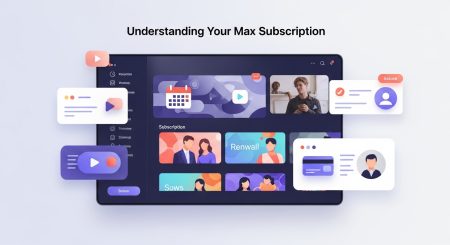
Before diving into how to cancel a Max subscription, it’s essential to know which plan you have and how it works. Max (formerly HBO Max) offers a range of subscription options, each with its own perks, costs, and cancellation steps.
Being familiar with your plan and billing origin sets you up for a hassle-free cancellation; no surprises on your credit card statement or accidentally losing access sooner than expected.
Types of Max Subscription Plans
Max subscriptions fall into three main categories
• Basic with Ads: $9.99 per month or $99.99 per year.
• Standard (Ad-Free): $16.99 per month or $169.99 per year.
• Premium (Ultimate with 4K): $20.99 per month or $209.99 per year.
Some subscribers sign up through third-party providers like Amazon, Roku, Apple, or even their internet service. These partner plans sometimes offer promotional pricing, bundles, or even trials.
Your cancellation process may differ depending on where you started your subscription. Details vary by region, but you can check a full breakdown of current plans and prices in this official Max plans and prices guide.
How Billing Cycles Work
Most people pay for Max monthly, but there’s an annual option if you prefer to pay upfront. If you sign up in the middle of the month, your cycle starts on that day, and your payment auto-renews every 30 days or 12 months, depending on your choice.
The bill doesn’t reset at the beginning of the calendar month; it’s anchored to your original signup date. Learn more about the billing process, including when you can expect charges to hit your account, by checking the Max billing FAQs.
Direct vs. Third-Party Providers
Before canceling, determine whether you subscribed directly on the Max website, app, or through a third-party. This affects what steps you’ll need to follow.
• Direct subscriptions: Cancel through your Max account dashboard.
• Third-party providers: Cancel within the partner platform (like Amazon, Apple, Google Play, Roku, or your TV/internet provider).
This simple check saves you time and prevents double-billing or incomplete cancellations. If you need tips for reviewing your digital subscriptions, take a look at how to manage monthly business expenses effectively for added efficiency.
Why People Cancel Max
Entrepreneurs, business owners, and everyday viewers cancel Max for reasons like:
• Wanting to cut media spending.
• Completing a favorite series and taking a break.
• Switching to other streaming platforms for their exclusive content.
• Taking control of recurring bills for personal or business finances.
Understanding your setup is the first step to avoiding headaches if you decide to say goodbye. It keeps your streaming finances as organized as your business budget.
Step-by-Step Guide: How to Cancel Max Subscription
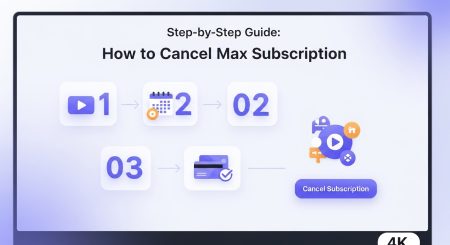
Canceling your Max subscription doesn’t have to feel like solving a puzzle. The process is straightforward, but it does depend on how you originally subscribed.
Whether you joined directly through Max or a third-party provider like Apple, Amazon, or your cable company, knowing the correct route can save you time and hassle. Here’s a breakdown on how to cancel a Max subscription from any device or provider.
Canceling Directly on the Max Website
If you signed up for Max through the official website, canceling your subscription is quick and intuitive. Start by making sure you have your login details handy.
• Sign in to your Max account at max.com.
• Click your profile icon in the top right corner.
• From the dropdown, select “Account.”
• On your account page, look for the section labeled “Subscription.”
• Click “Manage Subscription.”
• Press “Cancel Subscription.” Follow the prompts to confirm.
You’ll typically keep access until your current billing period ends so that you won’t lose any viewing time right away. You can always resubscribe later if you change your mind.
For those managing several streaming platforms, see our steps to end Hulu membership if you’re juggling more than one subscription and want to keep your finances streamlined.
Cancellation Via Third-Party Providers
Not all Max subscriptions are managed directly. Many users sign up via Apple, Google Play, Amazon, or a cable/internet provider. The process to cancel will be different based on which platform you used. Here’s how to identify and handle each:
Check How You Subscribed:
• Review your welcome email or payment receipts.
• Check your billing statement for the provider’s name.
• Visit your Max account page under “Subscription” to see the payment method and platform listed.
Cancellation Process by Provider:
• Apple (iPhone, iPad, Mac, Apple TV):
o Open the Settings app on your device.
o Tap your Apple ID profile > “Subscriptions.”
o Find “Max” in your list of active subscriptions.
o Tap “Cancel Subscription” and confirm.
• Google Play (Android devices, Google TV):
o Open the Google Play Store app.
o Tap your profile icon, then select “Payments & subscriptions.”
o Choose “Subscriptions.”
o Select “Max,” then tap “Cancel subscription.”
• Amazon (Fire TV, Prime Video Channels):
o Go to Amazon’s Manage Your Subscriptions page.
o Find “Max” under Active Subscriptions.
o Select “Cancel Subscription” and confirm.
• Cable or Internet Provider (AT&T, Comcast, Spectrum, etc.):
o Log in to your provider’s account dashboard.
o Look for a subscriptions or add-ons tab.
o Find Max in your active services and select the option to cancel.
o Reach out to customer support if you don’t find a self-service option online.
If you signed up through a third-party, canceling on the Max website won’t work; you have to go through the original provider.
Double-check your account details so your cancellation goes through smoothly.
Mobile App Cancellation Process
Prefer to manage subscriptions from your phone or tablet? The Max mobile app offers a simple cancellation process, but it’s a bit different than the desktop version.
To cancel using the Max mobile app:• Open the Max app and sign in.
• Open the Max app and sign in.
• Tap the profile icon in the bottom right corner.
• Go to “Settings” from the menu.
• Choose “Account.”
• Select “Manage Subscription.”
• Tap on “Cancel Subscription” and follow the on-screen instructions.
Suppose you subscribed via Apple or Google Play. In that case, the app will usually redirect you to the appropriate store’s subscription management screen rather than handling the process inside the Max app itself.
This keeps your information secure and ensures you’re canceling through the right platform.
A little tip: always double-check your email for cancellation confirmations so you know the process is complete. And if you manage several apps, learn how to review and stop unused digital services to keep your monthly business or household bills under control.
By following the proper steps specific to your device and provider, you’ll be free from unwanted renewals and ready to focus your resources where they matter most.
After Cancellation: What to Expect
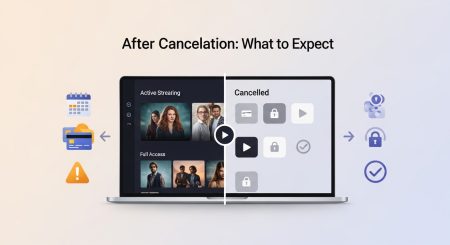
Finishing your cancellation request is just the start. If you’ve followed each step for how to cancel a Max subscription, a few essential things happen next.
You still need to keep an eye on billing cut-offs, confirm your account status, and know if you’re owed a refund. Let’s break down what happens after you submit your cancellation so there are no surprises.
Billing Cut-Off Dates and Continued Access
Once you hit “cancel,” you may wonder when your shows will stop streaming. The answer depends on your billing cycle. Max doesn’t shut you out immediately. Instead, your account stays active until the end of your billing period.
• Monthly subscribers: If you cancel halfway through the month, you’ll keep streaming until your paid month runs out. After that, your access will end automatically.
• Annual subscribers: The same rule applies. Even after canceling, you’ll keep access to Max’s complete library until your current year of service expires.
Max aligns with the industry standard here. For more about how subscription billing dates work, this guide breaks down payment timing details across different services.
It’s smart to check the exact renewal date in your Max account settings, so you’ll know your final day of access and avoid confusion about when to expect your service to end.
Will You Get a Refund?
Most streaming services, including Max, generally do not offer refunds for unused portions of a billing cycle, whether monthly or annual. In nearly all cases, once your payment is processed, you’ll keep streaming but won’t get money back even if you cancel early. However, there are rare exceptions, such as technical errors or duplicate charges.
• No refund for partial use: Canceling early in a billing cycle won’t return cash to your account.
• Requesting exceptions: If you believe you were billed incorrectly, you can contact Max support to request a review; however, refunds aren’t guaranteed. This is similar to what’s explained in this resource on subscription cancellations and your rights.
It’s always a good idea to review your last payment confirmation, then keep an eye on your following bank statement just in case something looks off.
How to Verify Subscription Status
After canceling, make sure your subscription is set to end. This quick step prevents unwanted charges.
• Direct subscribers: Log in at max.com, head to your account page, and check your “Subscription” section. It should now show a cancellation notice or display your end-of-access date.
• App store or third-party: Follow the same process on Apple, Amazon, Google Play, or your provider’s app. Look for a status like “Expires on November 29, 2025” next to your Max subscription.
Take a screenshot or save an email confirmation for your records. This gives you backup if there’s a billing dispute later.
Managing Streaming Services in the future
Staying in control of your digital subscriptions can feel like managing a line-up of invoices. With so many options out there, it pays to review your streaming choices often.
• Keep track of upcoming renewal dates and ongoing charges.
• Consider using financial apps or a simple spreadsheet for all recurring subscriptions.
• Don’t forget to bookmark or save guides for streaming management, like this one on How to Cancel Hulu Subscription, so you’re never left guessing.
If you’re juggling multiple platforms, establishing a routine check-in, similar to a monthly business review, can help prevent those “why did I get charged again?” moments.
For tips on canceling other platforms, see this step-by-step guide on canceling a YouTube TV subscription.
By understanding each part of the process after your cancellation, you’ll keep your finances tidy and avoid surprise charges, all while keeping streaming as simple as movie night snacks.
Tips for Managing Streaming Subscriptions and Avoiding Unwanted Charges
Staying organized with your streaming subscriptions can save you serious cash and headaches. With new platforms popping up every year, it’s easy to lose track of what you signed up for or worse, get surprised by unwanted charges.
If you’re learning how to cancel a Max subscription, these practical tips will help you keep your digital spending under control and sidestep costly mistakes.
Keep a Central Record of Your Subscriptions
Different platforms, billing dates, and account passwords can feel like juggling flaming torches. The trick is to track everything in one place. Use a simple spreadsheet or a subscription tracking app to record:
• Service name (Max, Netflix, Hulu, etc.)
• Plan type and monthly cost
• Billing date and payment method
• Renewal or cancellation policies
This overview puts you back in control, making it easy to spot overlapping or forgotten services. Services like Truebill (now Rocket Money) or guides to better track your subscriptions can automate part of this process for you.
Set Calendar Reminders for Renewal Dates
Missing a cancellation deadline can mean another month or year of unwanted charges. Avoid this by adding renewal dates to your digital calendar with alerts a few days in advance. Pick the same day each month to do a “subscription check,” just like setting a regular business meeting or bill payment.
• Schedule monthly or annual check-ins.
• Set up reminders on your phone.
• Include cancellation windows for any free trials
Small habits like these make it less likely to pay for what you’re not watching. If you want a deeper look at how to cut recurring business expenses, the article on how to cancel an Adobe subscription covers more tricks for reviewing digital services.
Watch Your Bank and Credit Card Statements
Sometimes, streaming charges slip through the cracks, think card changes, accidental upgrades, or sneaky renewals. Check your statements monthly. Look for recurring charges and highlight any that don’t match your active subscriptions.
A monthly statement review doesn’t take long, and it can catch those $9.99 “mystery charges” that add up over time. AARP’s guide on managing unwanted subscriptions shares more ways to spot and stop unauthorized billing.
Use Budgeting Tools and Subscription Apps
There are dozens of apps designed to consolidate, track, and help you cancel subscriptions:
• Rocket Money and similar services scan your transactions and show what you’re paying for.
• Mint lets you keep an eye on all regular expenses in one dashboard.
• Spreadsheets still work if you prefer hands-on tracking.
These tools can even send alerts when new charges pop up, so you’ll never be surprised again. Some will even contact providers to cancel subscriptions for you if you’re pressed for time.
Regularly Audit Your Digital Services
Subscription creep happens before you know it. As you look into how to cancel Max subscription, get in the habit of running a quick audit every few months. Pull up your bank or credit card statement and review all digital service charges.
Here’s a quick way to do it:
• Download your last 2-3 months of statements.
• Highlight every subscription fee.
• Decide which services add value, then cancel the rest.
HuffPost’s guide on stopping subscription creep lays out a simple process for these audits.
Resources for Subscription Management
Get extra help by tapping into free resources:
• Use your banking app’s built-in subscription management features.
• Explore online guides about accepting payments and subscription management for more ways to track your accounts if you run a business.
• Read expert tips for keeping digital bills under control.
Simple routines and a bit of organization can keep your streaming and your finances on the right track. If you’re cutting back, reviewing your subscriptions every couple of months helps prevent small charges from sneaking up and allows you to funnel money toward the services you love.
Conclusion
Canceling your Max subscription is a straightforward process when you know your billing setup and follow the proper steps. Tracking your digital expenses and reviewing subscriptions every few months ensures you avoid unwanted charges and keep your budget focused on what matters most.
Take control of your streaming and business costs by building habits like regular audits and using helpful tools for tracking expenses. If you’re looking for more smart ways to save, explore tips on cutting costs and streamlining expenses, such as these proven ways to reduce overhead costs.
Thanks for reading. If you found this guide helpful, check out other actionable resources on IdeasPlusBusiness. Your feedback helps the community grow, so please share your thoughts or tips for managing subscriptions in the comments.

I am Adeyemi Adetilewa, a content marketing strategist and SEO specialist helping SaaS and B2B brands grow their organic traffic, improve search visibility, and attract qualified leads through data-driven, search-optimized content. My work is trusted by the Huffington Post, The Good Men Project, Addicted2Success, Hackernoon, and other publications.

