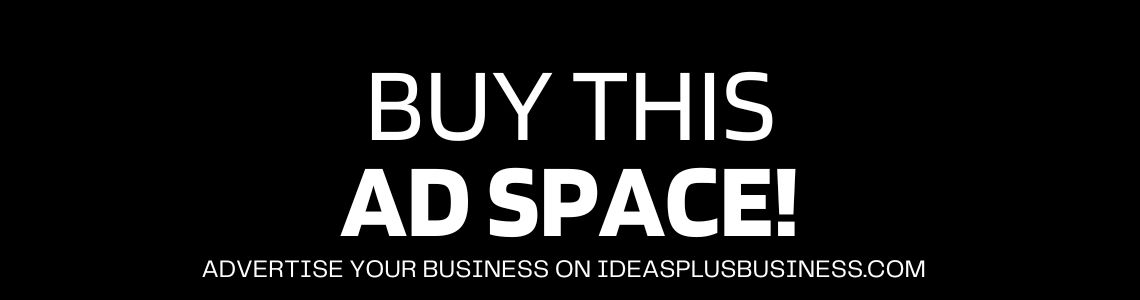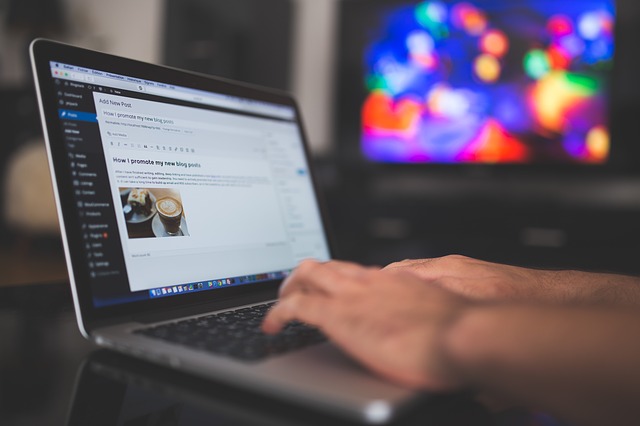Blogger is the second most popular blogging platform after WordPress. So, it isn’t a surprise that hundreds of thousands of people still use this service.
Blogger has some neat advantages. It is easier to set-up and you can have your blog up and running in a matter of minutes.
However, as your blog becomes bigger and bigger you’ll see that Blogger doesn’t support all the features you need to run a functional and eye-catching blog that will fully meet the needs of your visitors.
This is why many people who use Blogger have started switching to a self-hosted WordPress blog.
But doing this will lead to major problems such as losing your Google ranking that you spent months to achieve, losing all your registered users, content, comments, etc.
Thankfully, there is a way to transfer a blog from Blogger to WordPress without losing absolutely nothing.
In this post, we’ll tell you how to quickly and easily transfer your Blogger blog to a self-hosted WordPress website without losing your Google Ranking.
Of course, before we start you’ll need to find a hosting service provider to host your WordPress blog and afterward you’ll need to install the WordPress platform.
This could be easily done by the developer but for that need to hire a WordPress developer to manage the blog.
We also advise you to spend a couple of dollars on a unique domain name that will make your project look more professional and will make it more accessible.
If your WordPress installation is ready and you’ve linked your domain with your hosting account, then start reading the tutorial that will teach you moving the blog from Blogger to WordPress without losing ranking.
1. Import Blogger into WordPress blog
The first thing you need to do is to import all your Blogger content into WordPress. This job is easier than you think.
Open your WordPress administration panel and go to Tools -> Import, select Blogger.
You’ll be prompted to install the Blogger Importer plugin. Select Install and wait for WordPress to download and finish the installation of the plugin.
When the job is done you’ll have to click Activate Plugin and Run Importer.
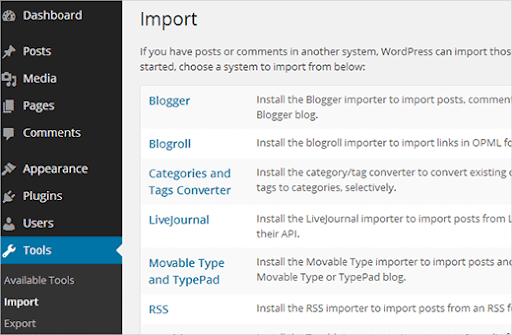
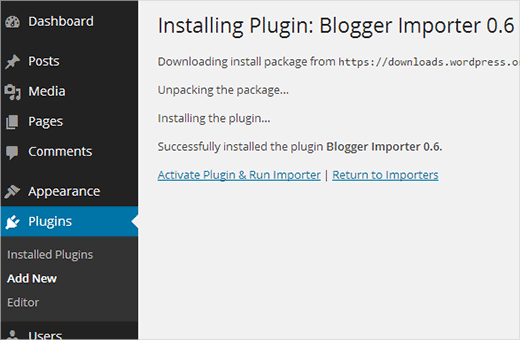
Now you should be seeing a screen that asks you to authorize WordPress to use your Blogger blog.
When you click Authorize you’ll be redirected to the Google Accounts page and there you’ll need to sign-in with the Google account related to your Blogger blog.
When you log in you’ll need to authorize WordPress by clicking the Allow Access button.
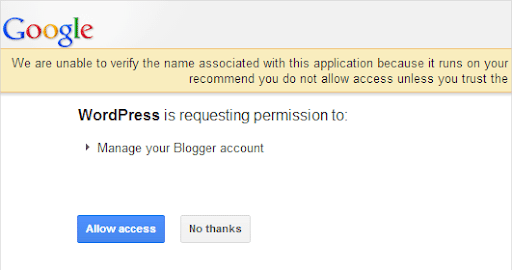
If everything goes fine you’ll be redirected to the WordPress administration panel and you’ll be able to select your Blogger blog from a list of blogs you’ve hosted on your Blogger account.
Select the Import button next to your Blogger blog’s name and the process will start. When everything is done the plugin will ask you to select an author for all imported posts.
Check your posts and if everything is in place, then get to the next steps that’ll teach you how to transfer Blog from Blogger to WordPress while preserving Google ranking.
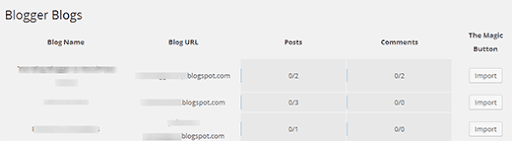
2. Configure Permalinks
Permalinks are an important part of any WordPress blog so configuring them properly is very important.
Basically, permalinks determine the URL structure used for every link on your WordPress blog.
If you’ve ever used WordPress before, then you know that the SEO friendly URL structure supported by this platform is very cool, but unfortunately, you won’t be able to take advantage of it in this situation.
Since you are importing your content from Blogger, you’ll have to keep the URL structure similar.
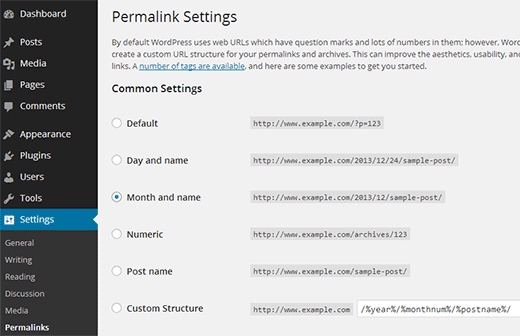
3. Redirect Your Visitors
Moving your website to another platform and hosting means that you’ll have to tell all your old visitors that they can keep following you by visiting your new URL address.
This can be done by posting a news item notifying them of the change, but the better way to do this is to set-up a simple redirect.
Redirecting your website is simple, but make sure to do it properly, because you’ll need to send both visitors and search engines to exactly the same landing page on your new website.
In order to do this, you’ll have to set-up two levels of direction.
The first step is to redirect everyone who visits your Blogger blog to the WordPress blog. The second step is to send every redirected user to the exact post they wanted to visit on your Blogger blog.
Redirecting your visitors from Blogger to WordPress is easy and all you have to do is sign-in with your Blogger account and navigate to Settings -> Template.
Scroll to the bottom of the page and click Revert to Classic Template.
This should show the Edit Template HTML text area that you’ll need to use in order to insert the following piece of HTML code.
Delete everything in the text area, make sure to replace http://www.example.com with your new domain name and insert the following code:
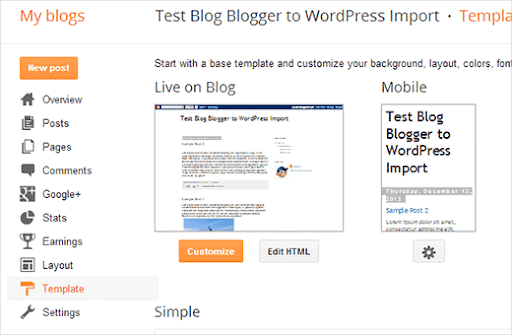
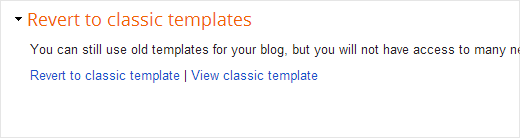
<!DOCTYPE html PUBLIC "-//W3C//DTD XHTML 1.0 Strict//EN" "http://www.w3.org/TR/xhtml1/DTD/xhtml1-strict.dtd"> <html xmlns="http://www.w3.org/1999/xhtml" xml:lang="en" lang="en" dir="<$BlogLanguageDirection$>"> <head> <title><$BlogPageTitle$></title> <script type="text/javascript"> <MainOrArchivePage> window.location.href='http://www.example.com/' </MainOrArchivePage> <Blogger><ItemPage> window.location.href='http://www.example.com/blogger/?q=<$BlogItemPermalinkURL$>' </ItemPage></Blogger> </script> <MainPage><link rel="canonical" href="http://www.example.com/" /></MainPage> <Blogger><ItemPage> <link rel="canonical" href="http://www.example.com/<$BlogItemPermalinkURL$>" /> </ItemPage></Blogger> </head><body> <div style="border:#ccc 1px solid; background:#eee; padding:20px; margin:80px;"> <p>This page has moved to a new address.</p> <h1> <MainOrArchivePage><a href="http://www.example.com"><$BlogTitle$></a></MainOrArchivePage> <Blogger><ItemPage> <a href="http://www.example.com/<$BlogItemPermalinkURL$>"><$BlogItemTitle$></a> </ItemPage></Blogger> </h1> </div> </body></html>
Do this and the first level of redirection will be completed.
The next step is to set up post redirection which is also a very important step because it will help both users and search engines find the content they are looking for.
Here’s how to do this:
- Create a new text file
- Copy and paste the code below inside it.
<?php /* Template Name: WPBeginner Blogger */ global $wpdb; $old_url = $_GET['q']; if ($old_url != "") { // Fix for blogger blogs with .de and other tlds in their URLs$tld_fix = preg_replace("/blogspot.[a-zA-Z0-9]+/", "blogspot.com", $old_url);$permalink = explode("blogspot.com", $tld_fix); $q = "SELECT guid FROM $wpdb->
posts LEFT JOIN $wpdb->
postmeta ". "ON ($wpdb->
posts.ID = $wpdb->
postmeta.post_id) WHERE ". "$wpdb->
postmeta.meta_key='blogger_permalink' AND ". "$wpdb->
postmeta.meta_value='$permalink[1]'"; $new_url = $wpdb->
get_var($q)? $wpdb->
get_var($q) : "/"; header ("HTTP/1.1 301 Moved Permanently"); header("Location: $new_url"); }?>
Save the file as wpb-blogger.php
- Upload it to main directory of your theme on your WordPress blog
- Open the WordPress administration panel and create a new page
- Set the title of your page to blogger and select WPBeginner Blogger as a template from the Page Attributes area
- Click the Publish button
And that’s all! You are almost done with migrate Blog from Blogger to WordPress.
4. Redirect Feeds
The next thing you’ll need to take care of is your feed subscribers.
They won’t notice the switch unless you follow these steps that’ll redirect your Blogger feed to the new WordPress feed.
Sign-in with your Blogger account and go to Settings -> Other. Find the Site Feed section and click the Add Link button located next to the Post Feed Redirect URL.
Enter the address of your new WordPress feed.
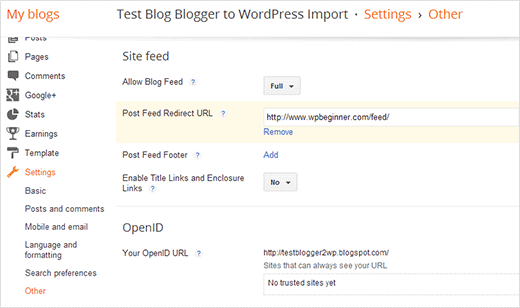
5. Import Blogger media to WordPress Media Library
If you don’t import your media as well, then many of your posts will be missing images and those who have them will load them from your old Blogger website.
This may lead to poor performance and SEO, so you’ll need to import all images from Blogger to your WordPress media library.
Doing this manually can take a lot of time, but thankfully there is a quick and convenient way to do this. Download the WordPress plugin called Import External Images and activate it.
Next, navigate to Media -> Import Images and wait for the plugin to do its job.
Basically, it crawls all your posts and finds linked images, afterward, it inserts them into media gallery and automatically assigns them names, descriptions and other properties.
Depending on the number of images you have the process may take some time because the plugin is limited to importing 50 images at a time.
If you are done, then congratulations – you just finished the job!
Yes, it really is that easy to migrate from Blogspot to WordPress without losing your Google ranking.
Emily Johns is a web developer and IT consultant at WordSuccor, providing WordPress Customization Services to global clients. She is dived through open-source code for over a decade and shares everything about WordPress and new Web design technologies. You can find her on Twitter!