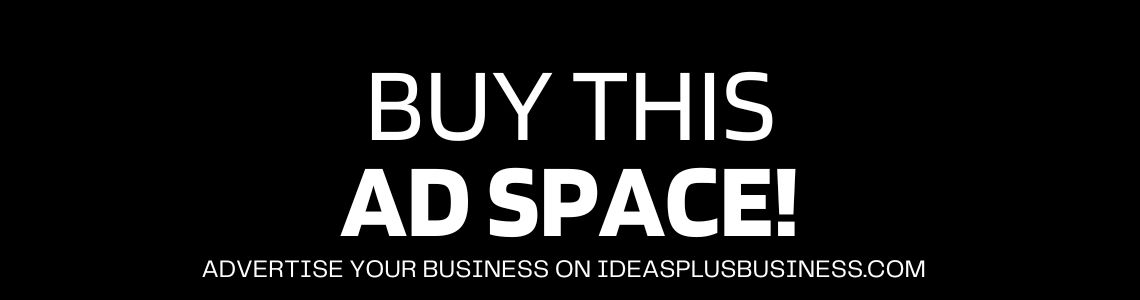If you run multiple VMs on your Hyper-V host, data protection should be one of your highest concerns.
Hopefully, you never experience data loss. But, just in case it happens, back up your Hyper-V environment continuously. Timely and reliable backups along with Hyper-V best practices can guarantee full recovery of your data in case of an incident.
In this blog, we are going to cover 10 tips for ensuring a smooth and painless recovery process for your Microsoft Hyper-V VMs.
1. Create an efficient recovery plan
Every business needs a recovery plan in the event of data loss. First, you should assess the overall importance of your data. Then, you need to decide which data you need to back up and how often.
You can also consider all possible backup and recovery locations. Whatever it may be — a data center, cloud, or disaster recovery site, you must think about all options upfront to ensure a smooth recovery. When crafting your custom recovery plan ask yourself:
- How long can my business survive in an inoperative state?
- How much data can I afford to lose during a potential incident?
When you are clear about your goals and objectives, you can set up your backup and recovery policies accordingly.
2. Set up your data retention policy
 Backups may take up a huge amount of space. Yet, a Grandfather-Father-Son or GFS scheme allows you to save space and backup your data in full. A GFS scheme includes 3 types of backups:
Backups may take up a huge amount of space. Yet, a Grandfather-Father-Son or GFS scheme allows you to save space and backup your data in full. A GFS scheme includes 3 types of backups:
- Grandfather — a full monthly backup
- Father — a full weekly backup
- Son — an incremental daily backup
A Father backup performed every Monday of the week contains all information from your daily backups. Thus, the old Son backups can be recycled weekly.
Similarly, a Grandfather backup performed at the beginning of each month contains data from your weekly backups. As a result, your Father backups can be recycled monthly.
Finally, your Grandfather backups contain the monthly data and can be kept for 12 months. As new recovery points replace the older ones, you can save plenty of storage space and preserve your data.
3. Adhere to the 3-2-1 rule
To ensure flawless recovery, preserve 3 backup copies of your data. Keep two copies on different storage media and one copy offsite.
For example, you can store one copy on your local drive and NAS device. And, keep an additional copy in the cloud or on tape. If you experience data loss or fall victim to a cyber threat, you can take one of the available copies and recover your data instantly.
4. Replicate Hyper-V VMs
A VM replica is a full copy of your VM. You can store a replica of your Hyper-V VM on a NAS device or any other location.
Having a replica can be helpful if you can’t afford downtime in your business workflow. For example, in case of a disaster, you can simply failover to your replica and restore your business operations instantly.
5. Verify Hyper-V backups and replicas
Backups and replicas can also have issues. They may have bugs and contain incomplete data. Finding out that your backups or replicas are not good right when you need them the most can be extremely stressful and harmful to your operational workflow.
A comprehensive backup solution allows you to verify your backups and replicas. For example, a backup solution can boot a VM from a backup and check if it is running properly.
Another way to check is to test-recover the VM and take a screenshot of its OS. Similarly, you can test your replicas by performing screenshots or boot verification.
6. Benefit from incremental backups
There are two main types of backups — full and incremental. Full backups make a copy of your entire data. Thus, they take up a lot of time and space.
Alternatively, incremental backups only copy the information that has changed since the previous backup. The benefits of incremental backups include fast processing, reduced storage space, and reduced load on your network and server.
7. Perform application-aware backups
 Application-aware backups ensure that data is seamless across applications. Imagine that your database is updated multiple times during the day.
Application-aware backups ensure that data is seamless across applications. Imagine that your database is updated multiple times during the day.
Yet, your backups run only during specific times and sometimes don’t cover all of the updates. In this case, there is a potential data loss scenario due to the inconsistent backup process.
An advanced backup solution uses Microsoft’s Volume Shadow Copy Service (VSS) to interact with applications and make them consistent at the time of a backup.
8. Automate data protection
If you deal with lots of data on a daily basis, your backup process may involve multitasking and eventually become overwhelming.
An efficient backup solution can help you automate certain tasks, making the whole backup process much simpler. By automating your data protection, you can:
- Automatically add or exclude the VMs
- Automate the rotation of the recovery points
- Schedule all backup jobs
- Run backups outside the work hours (nights and weekends)
You can also automate your recovery process! For example, in case of disaster, you can move your Hyper-V VMs to the disaster recovery side of your choice.
9. Implement role-based access control
 When you manage your business activities, allow only the assigned users to perform certain tasks. For example, if you use backup software, you can assign the following roles:
When you manage your business activities, allow only the assigned users to perform certain tasks. For example, if you use backup software, you can assign the following roles:
- Administrator
- Backup operator
- Recovery operator
- View Only User
Role-based access allows you to perform tasks faster and with higher efficiency. It also protects your data from incidental deletions and errors as well as inside and outside threats.
10. Run granular recoveries
Full recoveries have the highest value when you need to recover from disaster, extensive data loss, or a ransomware attack.
A full recovery allows you to restore your data in full from a backup or replica. Yet, if you need to recover an email or lost file, you don’t have to perform a full recovery.
Granular recovery allows you to restore individual folders, files, and objects instantly. You just need to enter the name of the file or folder you wish to recover in the search bar and recover it within seconds.
If you still don’t have an efficient backup solution, try out a hyper-v backup free solution to see if it fits your specific needs. To read more about Hyper-V backup options, click here.

I am Adeyemi Adetilewa, an SEO Specialist helping online businesses grow through content creation and proven SEO strategies. Proficient in WordPress CMS, Technical Site Audits, Search Engine Optimization, Keyword Research, and Technical Writing (Portfolio).
I help brands share unique and impactful stories through the use of public relations, advertising, and online marketing. My work has been featured in the Huffington Post, Thrive Global, Addicted2Success, Hackernoon, The Good Men Project, and other publications.