Juggling work, side projects, and personal commitments? YouTube TV makes it easy to stream live and on-demand content, which is why so many busy professionals rely on it. But if your priorities or budget shift, knowing how to cancel YouTube TV subscriptions quickly can save you money and reduce digital clutter.
In this post, you’ll find clear, step-by-step instructions for canceling your subscription, as well as what you should consider before you commit. You’ll also get tips on alternatives, common troubleshooting tips, and a few smart ways entrepreneurs can keep their online subscriptions organized.
If you’re looking for more advice on managing paid services, you might also appreciate this guide on how to cancel your Adobe subscription. By the end, you’ll have everything you need to make a confident decision and move forward with less hassle.
Understanding Your YouTube TV Subscription
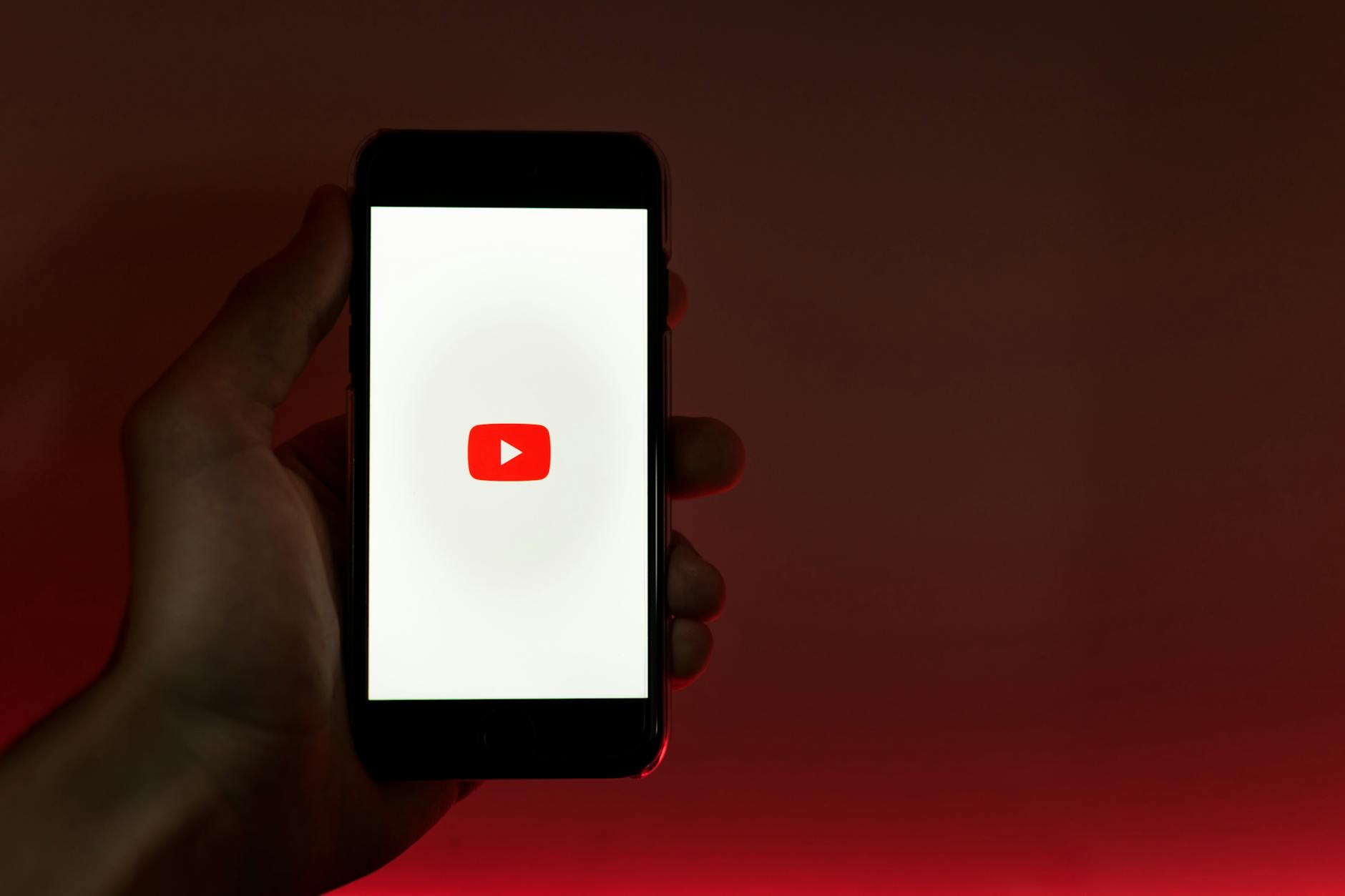
To make smart choices about recurring expenses, you need to know exactly what your YouTube TV subscription offers and how it works. This live-streaming platform brings local channels, sports, and on-demand shows right to your screen, making it easy for anyone to cut the cord without sacrificing content.
But if the bill or your viewing habits change, it helps to be clear on your plan details including how charges are structured and what happens when you cancel.
What Does a YouTube TV Subscription Include?
A standard YouTube TV subscription delivers access to:
- 100+ live channels, including news, sports, and entertainment
- Unlimited DVR space to record your favorite episodes or events
- Streaming on multiple devices, so your family can watch on the go
- Six profiles per household, each with a personalized library
You’ll also find premium add-ons like HBO Max or Showtime for an extra fee if you want to upgrade your experience. This flexible setup is perfect for households that want variety but don’t want to fuss with cable boxes and long contracts.
Free Trials, Billing, and Recurring Payments
Many first-time users get started with a free trial. This limited period lets you try the service before your card gets charged. After the trial, YouTube TV moves to a monthly billing cycle, and the payment method you provided at signup is billed automatically each month.
If you want to try new services, always mark your trial end dates on a calendar. Otherwise, you could miss your window to cancel and end up paying for a plan you no longer need. YouTube TV makes it pretty simple to review your billing settings on your account page.
Pro Tip: You can check, pause, or review your plan anytime from your Google account dashboard. If you’re ready to cancel, start here: YouTube TV Cancel Page.
Common Reasons to Cancel YouTube TV Subscription
People cancel for all sorts of reasons.
Maybe your favorite show is off-season, travel keeps you away from home, the monthly fee is too steep, or you just want to minimize distractions. Sometimes, another streaming service offers a better deal or more targeted content, so swapping platforms makes sense.
Just like when people consider whether to end other popular streaming services, weighing the costs and benefits is smart. If you’re on the fence, our post on the steps to end a Hulu membership helps break down what to consider with these types of subscriptions.
Here are a few top motivations:
- Saving money on recurring digital expenses
- Finding more time for work or side projects
- Checking out new competitor services or live TV bundles
- Moving to a location where YouTube TV isn’t available
What Happens When You Cancel YouTube TV?
Canceling isn’t instant. Once you request to cancel YouTube TV subscription, your access continues until the end of your billing period.
You keep all recordings, but they’ll be deleted after 21 days if you don’t reactivate. If you’re on a free trial, access ends right away and you won’t be charged further.
Understand the difference between canceling and pausing: pausing keeps your account on hold and resumes billing and access when you’re ready, which could work if you’re only stepping away for a month or two.
For more technical details or to troubleshoot unusual billing issues, consult the official Google Help Center cancellation guide for Android or the support page if you’re an iOS user.
Why Managing Subscriptions Matters for Business and Life
Managing your recurring subscriptions, like YouTube TV, means more than just cutting costs. It’s about taking control of your time, reducing distractions, and focusing on what really matters.
For business owners and busy professionals, subscription discipline adds up to healthier budgets and free time which are key ingredients for staying sharp in your work. If you want more strategies for smart financial decisions in business, check out our latest insights on top ecommerce merchant accounts.
When you review and cancel YouTube TV subscription, you open the door to simpler living and better budgeting choices.
How to Cancel YouTube TV Subscription: Step-by-Step Guide
Canceling your YouTube TV subscription doesn’t have to be a headache. Whether you’re on a laptop or using the mobile app, the process is straightforward if you know where to look and what to expect.
In this guide, you’ll get clear, detailed steps to cancel your subscription, helpful notes on what happens to your account and DVR, plus troubleshooting tips in case anything goes sideways.
Canceling via the YouTube TV Website

If you’re using a desktop or laptop computer, the website gives you access to the full dashboard and options for managing your subscription. Here’s how to cancel YouTube TV subscription through the browser, one step at a time:
1. Sign Into Your Account
Visit the YouTube TV homepage and make sure you’re logged in with the Google account that manages your subscription.
2. Go to Settings
Click your profile photo (usually top right), then select “Settings” from the dropdown menu.
3. Choose Membership
Inside Settings, select the “Membership” tab. This section displays your current plan, billing details, and options to pause or cancel.
4. Click Cancel Membership
You’ll see a button or a link that says “Cancel membership.” Click it. At this point, YouTube TV will prompt you with options—either pause or fully cancel. Pausing your subscription stops billing for up to 6 months, while cancellation is final unless you reactivate.
5. Confirm Your Choice
Follow the prompts and answer any quick questions about why you’re leaving. Be sure to confirm your cancellation when prompted.
- If you’re on a free trial, access ends instantly once you confirm.
- Paid subscriptions continue until the end of your monthly billing cycle.
6. What Happens Next
After canceling, you keep access until your current cycle ends. Cloud DVR recordings remain active for 21 days if you decide to restart your subscription, then they disappear. If you think you’ll return, pause may be the safer bet.
Quick screenshot tip: If you want a record, take a screenshot of the final confirmation page for peace of mind.
Canceling via the YouTube TV Mobile App
Canceling your YouTube TV subscription via the mobile app is similar, but there are a few small differences. Here’s what to expect when canceling from your iOS or Android device:
1. Open the YouTube TV App
Make sure you’re logged in with the correct Google account.
2. Access Profile and Settings
Tap your profile icon, then head to “Settings.”
3. Go to Membership
Find the “Membership” or “Subscriptions” area within Settings.
4. Select Cancel Membership
Tap “Cancel membership” and follow the on-screen prompts.
5. App limitations
- Some users may get nudged to finish the cancellation process in a browser, especially on iPhone or iPad. In that case, the app will direct you to open a browser window where you’ll sign in and confirm cancellation as you would on desktop.
- Not all accounts support in-app cancellation if you signed up through web or third-party (like Apple).
6. Confirm and Wrap Up
Just like on desktop, you’ll either lose access at your next billing date or immediately if you’re on a trial. Keep in mind, any add-ons or premium channels tied to your plan will end as well.
Need another resource? Check Google’s official guide on how to manage subscriptions in the YouTube TV app.
Troubleshooting Common Cancellation Issues
Sometimes canceling your YouTube TV subscription isn’t as smooth as it should be. Here are solutions to common problems:
i). Forgotten Password or Locked Out:
If you can’t log in, use the account recovery link on the sign-in page to reset your password or regain access. Make sure you’re using the correct Google account, especially if you’ve used multiple.
ii). Can’t Find Cancel Button:
If the cancel option doesn’t show up, double-check you’re on the correct Membership page. Sometimes, accounts managed through third-party platforms (like Apple) require you to cancel through their billing site or settings.
iii). App Not Allowing Cancellation:
If the YouTube TV app asks you to finish in a browser, follow the link and complete your cancellation on the web.
iv). No Access to Device:
Log in from any device with internet access, even a friend’s computer, to access your account settings and cancel your subscription.
v). DVR Recordings Missing:
If you inadvertently paused instead of canceled (or vice versa), your DVR stays for 21 days after full cancellation but longer if paused. Attention to this detail avoids losing saved content.
If all else fails, reach out to YouTube TV Support directly for live help. This can save time and prevent any unwanted charges.
For more strategies to keep all your digital subscriptions in order and avoid surprises, check out helpful tactics in our resource on accepting payments and managing subscribers online.
Following these steps ensures you cancel YouTube TV subscription without hassle, confusion, or unwanted fees. Feel confident knowing your account—and your budget—are back in your control.
Alternatives to Canceling YouTube TV Subscription
Sometimes the decision to cancel YouTube TV subscription feels a bit drastic, especially if the core issue is about budget, time, or temporary needs. There are smarter ways to keep control over your streaming life without cutting ties completely.
Let’s explore flexible options that can help you manage your account, save money, or even find new content without losing all the perks of a modern streaming setup.

Pause Your Subscription Instead of Canceling
If you just need a break, pausing your YouTube TV subscription is the ideal middle ground.
When you pause, your account sits quietly for up to six months. You won’t get charged, your library stays intact, and picking up where you left off is seamless. This is perfect for busy seasons at work or long travel when you know you’ll return.
Key points about pausing:
- You keep access until the current billing cycle ends, and then payments stop.
- Recordings and preferences remain saved during the pause.
- You can unpause whenever you’re ready to watch again.
This feature especially helps business owners and busy professionals who want to optimize resources instead of losing account history and starting over.
Downgrade or Switch to a More Affordable Plan
If it’s the price tag making you second-guess, consider removing premium channels or downgrading your add-ons instead of canceling altogether. Trimming HBO, Showtime, or exclusive sports packages can reduce your bill while keeping essential channels for family or downtime.
How to downgrade:
- Enter your Membership settings and review all active add-ons.
- Uncheck unneeded extras.
- Confirm changes, and the next bill reflects your new, lower rate.
This approach ties into smarter business management too. The principles of paid reach vs organic reach apply here. You only pay for what you truly use and value.
Explore Competing Streaming Services
Maybe your needs outgrew what YouTube TV offers. You don’t have to cancel, but you can freeze your subscription and try out rivals that might fit your current interests or schedule.
Some strong competitors in 2025 include:
- Hulu + Live TV
- DirecTV Stream
- Fubo TV
- Sling TV
- Philo
For a rundown of top picks, see this curated list of alternatives to YouTube TV with updated pricing, features, and content options. And if you want candid reviews and community feedback, check out real user experiences on Reddit’s guide to YouTube TV alternatives.
Switching to a new streaming service is a strategic way to sample different channel bundles or live sports packages without sacrificing entertainment or news access for your household.
Consider Account Data and History
Canceling your YouTube TV subscription wipes your account slate clean after a brief grace period. If you have carefully built profiles, saved watchlists, and an extensive DVR library, canceling can mean starting over elsewhere. Instead, pausing or downgrading keeps your data safe while you reconsider your options.
For business professionals and entrepreneurs, retaining your streaming history, preferences, and user analytics can inform smarter choices when it comes to distraction management and employee entertainment perks.
Bundling and Subscription Control
An alternative to outright canceling is bundling services to streamline expenses. Some platforms, like Hulu and Disney+, offer bundle deals that cover wide entertainment needs at a lower combined price point.
Coordinating your streaming subscriptions alongside business software or productivity platforms inspires a more holistic approach to digital resource management.
Want more ideas on managing personal and business subscriptions without getting overwhelmed? Check out our insights on keeping streaming and paid services efficient.
By exploring these options, you can maintain flexibility, keep access to your favorite shows, and optimize expenses rather than choosing between all or nothing when you consider whether to cancel YouTube TV subscription. Sometimes a pause, downgrade, or smart switch is the best way to reclaim your budget and enjoy the content that matters most.
What Happens After You Cancel YouTube TV Subscription?
Once you follow the steps to cancel your YouTube TV subscription, several key changes kick in right away.
Understanding what will (and won’t) happen can help you plan your next move and protect your personal data. This section lays out what you can expect regarding billing, access, personal content, and best practices for follow-up.
Billing: Charges Stop, Access Continues for a While
Canceling doesn’t shut things off instantly. Instead:
- Your current access remains active until the end of your paid billing cycle.
- You won’t receive new charges once you’ve started the cancellation process.
- If you cancel during a free trial, access might end immediately.
To double-check your billing cycle or payment end date, visit your account settings or the YouTube TV cancelation page.
If you subscribe through a third-party like Apple, always confirm that cancellation is complete in their billing system. This avoids any surprise charges the following month.
Access to Your Channels and Recordings
Even after you’ve canceled, your YouTube TV account stays usable until your next billing date. That means you can:
- Stream live channels and on-demand content as usual.
- Finish any series and watch your saved shows before the period ends.
Once your billing cycle closes, access stops. At that point, all cloud DVR recordings are saved for 21 days. If you decide to come back and reactivate your membership during this grace period, you’ll get those shows back. Wait longer, though, and those recordings disappear for good.
For more details, see Google’s own guidance on canceling or pausing your YouTube TV membership.
What Happens to Your Personal Data and Account Info
Your account won’t be deleted after canceling, but some content will be at risk:
- Watch history, preferences, and profiles remain attached to your Google account for a limited time.
- After 21 days post-cancellation, all DVR content and personalized settings will be erased if not reactivated.
If you plan to return later, jot down what matters most like your favorite shows, playlists, or recommendations, to make setup easier in the future. Otherwise, those details won’t transfer if you come back months later.
Steps to Safeguard Your Payment and Personal Information
Once you cancel your YouTube TV subscription, it’s smart to double-check payment details and account safety. Take these steps to protect yourself:
- Remove or update your card info in your Google account to prevent future unauthorized charges.
- Review account activity for any unfamiliar payments.
- Log out of YouTube TV on devices you no longer plan to use.
- Consider changing your Google password if you shared your streaming login with others.
Being vigilant with these steps also reduces the risk of payment surprises or unwanted account activity.
Recommendations for Next Steps and Ongoing Management
After canceling, keep your digital life organized:
- Mark your calendar with your final access date so you don’t lose track of when recordings vanish.
- If you’re switching services, compare channel lineups and features. For other digital subscription advice, see the guide on optimizing streaming and recurring expenses.
- Download or note any information you might want later, such as favorite channel lists or account settings.
If you ever want to return, reactivating is often a few clicks away. Just remember, you’ll likely be billed at whatever the current rate is when you sign up again.
Taking time to review these changes ensures you keep control over your content, spending, and personal information after canceling YouTube TV subscription.
Conclusion
Following the right steps to cancel your YouTube TV subscription puts your finances and time back in your hands.
Whether you choose to pause, downgrade, or explore alternative streaming services, your path forward should match your priorities and habits. Thinking through these options helps minimize disruption and saves your favorite content, if you plan to return down the line.
If you’re fine-tuning how you manage digital subscriptions, there’s always more to learn. Here is a guide on managing streaming subscriptions and keeping business expenses in check with smart tips you can use daily. Stay mindful of your needs and keep your decision simple.

I am Adeyemi Adetilewa, a content marketing strategist helping B2B SaaS brands grow their organic traffic, improve search visibility, and attract qualified leads through data-driven, search-optimized content. My work is trusted by the Huffington Post, The Good Men Project, Addicted2Success, Hackernoon, and other publications.
