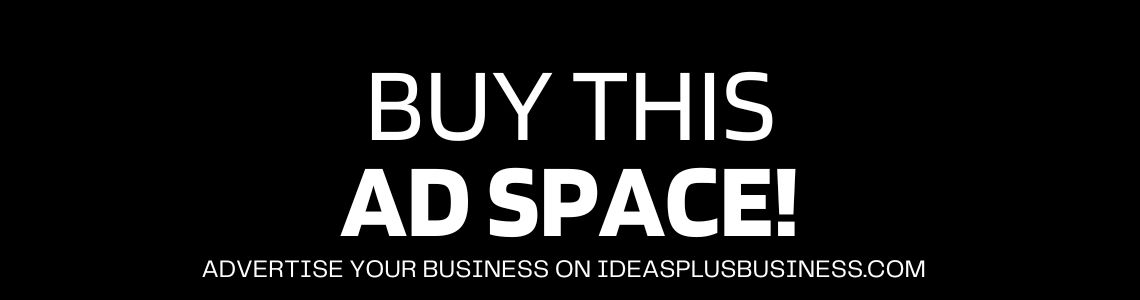Have you ever wondered if it is possible to access WhatsApp on your computer without phone?
The WhatsApp default solution to access WhatsApp on computer is called WhatsApp web. This requires you to have an active internet connection on your mobile phone before the web version of WhatsApp can work. But what if you don’t have a mobile phone and still want to access WhatsApp on the web via your personal computer. There’s a solution.
How to use WhatsApp on your computer without phone
I am using the Bluestacks app player android emulator free version on my PC. To say the least, the experience has been worth it. This is a full review based on my personal experience but before then, how did I get to this point?
My 7 inches Android tablet messed me up unexpectedly. A Tecno DroidPad 7c Pro device. Is there an expiring date for these mobile devices?
A device that is barely 2 years old just stopped working. No fall. No faults. Nothing. It went off by itself and refused to come up again. I just died. I can’t imagine myself being without WhatsApp, Telegram, and some of my favorite Android apps for so long. Also as a cryptocurrency enthusiast and investor, my Ethereum wallet, Waves wallets and other wallets are all on my mobile device and I need to constantly monitor them.
Most importantly, I can’t login to some of my trading accounts without my authenticator. I use Authy app because of the ease of recovery instead of Google Authenticator. I just need a solution as soon as possible that will meet these needs while I think about the type of phone to buy in the future.
I have always known about Android emulators. An Android emulator is a virtual device that represent a particular Android phone on your PC. Most of the emulators out there comes predefined configurations of an Android phone.
I don’t see the need in using any for my PC since I am not a developer. But now is the perfect time for one. So, I found myself online looking for the best android emulators for PC for free.
I found BlueStacks app player but the reviews were bad and I decided to look for other alternatives. To cut the story, I wasted almost 1 gigabytes of data on these so called alternatives before I finally settled for BlueStacks app player android emulator free version.
Bluestacks App Player Android Emulator Free
The picture below shows My Apps on the BlueStacks App Player Android Emulator free version on my PC. These are the apps I installed immediately I launched the application on my PC. As you can see, they are more or less communication apps, browsers, banking apps, and cryptocurrency apps.
I am not a gamer but it seems that the BlueStacks App player is built for gamers. The background picture is an ad for one of their games.
The two other apps that are odd in the list, Achiles and the Styx and Play and win was installed by the app itself. That’s the price I had to pay for using the free version. They rotate these apps intermittently every day. Other than that, there’s no annoying ads to disturb your user experience.
BlueStacks Android emulator is more or less an Android mobile phone on a PC. You can virtually do all the basic things you can do on your Android mobile phone with this emulator. Chat, make calls with WhatsApp, add contacts to your phone, screenshots, and every other things. However, you can’t install some location dependent apps. I had issues with that. Also, you can’t set the correct date and time manually. These are minor issues that can be a deal breaker for some people.
Immediately I installed BlueStacks, the first thing I did was to login to my Google account. This is to allow me to access the apps on Google Playstore. After that, I started downloading my favorite apps one step at a time from the App Center.
One thing you’ll observe in the App Center is that it contains game apps. It has the Home, Top Charts, Collections, and Featured apps tab. In the screenshot below, the featured app of the day is Achilles and the Styx.
Since I am not a gamer, I just type the name of the app in the search box and click on search. It pops up on the PlayStore and I click on Install just like I would do on a mobile phone. Immediately the app is installed, the Icon appears on My Apps.
Another thing I noticed about BlueStacks is the Pika Points. Based on my experience, you get Pika points each time you launch or install a new app on the emulator. I currently have 3010 Pika points. I don’t know the usefulness yet. I guess it should be more useful for people who are interested in exploring the Pika world.
Before I go, I also noticed that there’s an auto update feature that automatically updates all my installed apps. I don’t remember seeing this feature in the settings section of the emulator. But it’s a good feature by the way.
That’s it about my experience so far with BlueStacks Apps player Android emulator 3. Even though BlueStacks is touted to be one of the best Android emulators out there, it’s possible that it won’t work for some people. We all have different needs. I am not a game person. All I want is to be able to have access to all the basic apps I use every day for my business and BlueStacks happens to meet my needs.
Don’t forget to share this post and subscribe to Ideas Plus Business for tech and business updates.

The Ideas Plus Business Editorial Team is led by Adeyemi Adetilewa, a Digital Marketing Consultant. If you’re interested in writing for Ideas Plus Business, read this article first.