Peacock stands out as a go-to streaming service with countless shows, movies, and exclusive events. For business professionals and entrepreneurs, it’s easy to sign up for platforms like Peacock, but managing these subscriptions can quickly become a challenge.
Knowing how to cancel Peacock subscriptions promptly lets you stay focused on priorities and control business expenses.
This step-by-step guide covers what you need and helps busy professionals keep their streaming services organized, saving both time and money.
Understanding Your Peacock Subscription Options
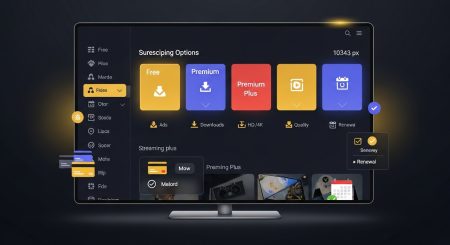
Sorting through your streaming choices can feel overwhelming, especially if you signed up in a rush to catch a trending show or exclusive event.
Peacock offers a flexible range of plans and payment methods, making it both convenient and, at times, confusing to manage.
Knowing the structure of your Peacock subscription not only helps you control your media expenses, but it also sets the stage for a swift and painless cancellation when the time comes.
Types of Peacock Plans
Peacock structures its service around three primary plans. Each comes with its own set of features, costs, and cancellation terms:
• Peacock Free: This plan costs nothing but comes with limited content. You’ll have access to a rotating selection of shows and movies, supported by ads.
• Peacock Premium: For $5.99/month, this ad-supported plan unlocks the whole library, including next-day access to NBC shows, live sports, and exclusive originals. Ads are still present, but you’ll see much more content than with the free tier.
• Peacock Premium Plus: This is the highest-tier plan at $11.99/month. It offers all the benefits of Premium, with most ads removed and the option to download select titles for offline viewing.
You can compare all active tiers on Peacock’s plans page for up-to-date pricing and features.
Payment Methods Accepted by Peacock
Peacock tries to meet users where they are by accepting a range of payment options. The primary methods include:
• Credit and Debit Cards: Visa, MasterCard, Discover, and American Express.
• PayPal: Secure payment through your linked bank account.
• In-App Purchase: Available through your device’s app store (Apple, Google) for extra flexibility.
For full details, visit the official Peacock payment methods page. If your business credit card changed or you’re switching to a personal card, updating your billing info is straightforward through the Plans & Payment section.
What Happens When You Cancel Each Type
Canceling Peacock can mean different things depending on your plan. Here’s how the process plays out for each subscription level:
• Peacock Free: No need to cancel, if you never upgraded, there’s nothing to stop. You can stop using the service at any time.
• Peacock Premium and Premium Plus: When you cancel a paid subscription, you keep access to your premium features until the end of your current billing cycle. After that, your account automatically reverts to the Free plan, letting you watch a smaller pool of free content (still with ads).
• In-App Purchases: If you signed up via Apple or Google, you must cancel in the respective app store to ensure the charge stops.
Free Trials and Their Impact
Peacock sometimes offers a free trial with Premium plans. If you cancel during your trial, your access ends once the free period expires.
You won’t be charged if cancellation is completed before the trial ends, but if you forget, even one extra day may trigger a whole month’s charge. Always note the date your free trial renews if you’re serious about preventing extra fees.
When Should You Consider Cancellation?
There’s no perfect one-size-fits-all answer for when to cancel, but there are smart business reasons to review your subscriptions:
• Budget Review: Tightening budgets or switching business priorities? Check if you’re genuinely using Peacock, or if another streaming service better fits your needs.
• Content Needs: Peacock rotates its library. If upcoming content doesn’t interest your team or family, it might be time to cut the expense.
• Project Deadlines: Finished with the show, movie, or event that drove you to sign up? Mark your calendar so the monthly charge doesn’t sneak up again.
Managing streaming expenses is just one part of keeping your business finances in check. By understanding every detail of your Peacock subscription, you can make informed choices and avoid wasting money on services you rarely use.
For even more tips on staying organized with subscriptions and recurring charges, check out this guide to the best budgeting apps for small businesses.
Step-by-Step Guide to Canceling Peacock Subscription on Various Devices
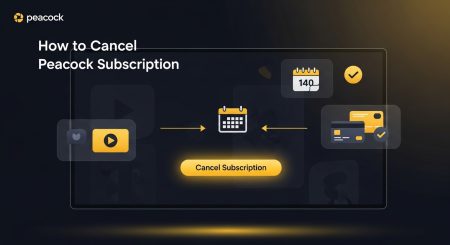
Canceling your Peacock subscription doesn’t have to be a puzzle, but the process can look different depending on where you signed up.
To avoid unwanted charges, it’s essential to follow the proper method for your device or platform. Whether you started watching through your laptop, mobile device, or favorite streaming stick, here’s a clear breakdown so you can act fast and get confirmation that your subscription is truly canceled.
How to Cancel Peacock Subscription on the Web
Most users start by logging in through Peacock’s website. If this is you, follow these steps:
• Sign in to your account. Visit PeacockTV, and click “Sign In” at the top right.
• Open your account settings. Hover over your profile icon, then select “Account” from the dropdown menu.
• Find plans and payment. In the Account area, locate the section labeled “Plans & Payment.” Here, you’ll see your current subscription and billing information.
• Cancel your plan. Click the “Change or Cancel Plan” link. You’ll see your current Peacock plan and the cancellation option.
• Confirm cancellation. Follow the prompts to confirm. Peacock may ask for feedback, but stay focused, keep clicking through until you get a confirmation email or see the on-screen confirmation.
Once completed, you’ll still have access to Peacock until your current billing cycle ends. After that, your account will automatically shift to the free plan so that you won’t lose all access.
Peacock’s online cancellation usually works smoothly. Sometimes, users run into trouble if they subscribed through a third party (like a mobile app store), in which case you’ll need to cancel on that external platform instead.
For tips on managing streaming and digital subscriptions efficiently, review these strategies to organize your digital life.
Canceling via Mobile Devices (iOS and Android)
If you started your Peacock subscription from an iPhone, iPad, or Android device, things are a bit different. Apple or Google manages your payments, so deleting the app won’t cancel the subscription. Here’s how to do it for each platform:
For Apple Devices (iOS):
• Open your Settings app.
• Tap your name at the top to access your Apple ID, then choose “Subscriptions.”
• Look for “Peacock TV” in your list of subscriptions.
• Select it, then tap “Cancel Subscription.”
• Follow any on-screen instructions and wait for confirmation.
For Android Devices (Google Play):
• Open the Google Play Store and tap your profile photo.
• Select “Payments & subscriptions,” then “Subscriptions.”
• Find “Peacock TV” in your active subscriptions.
• Tap it, then select “Cancel subscription.”
• Confirm when prompted.
You must receive confirmation; otherwise, billing could continue. If you’re having trouble, check Apple’s detailed subscription guide or Google’s instructions for managing subscriptions.
Many people forget where they originally signed up. A quick search of your email receipts or bank statement can clear up any confusion.
Want to prevent surprises from auto-renewal charges on other platforms? Learn more about avoiding recurring payment traps.
Ending Subscription on Smart TVs and Streaming Devices
Subscriptions started from devices like Roku, Amazon Fire TV, or Apple TV require cancellation on the same platform. Here’s what to do for each:
On Roku:
• Press the Home button on your Roku remote.
• Highlight the Peacock channel and press the button.
• Select “Manage subscription.”
• Click “Cancel subscription” and follow any final prompts.
On Amazon Fire TV:
• Go to Amazon’s Appstore Subscriptions page.
• Sign in if prompted.
• Locate “Peacock TV” in your subscription list.
• Select “Actions,” then choose “Turn off auto-renewal.”
On Apple TV:
• Open “Settings” and select “Users & Accounts.”
• Pick your account, then select “Subscriptions.”
• Look for “Peacock TV.
• Choose “Cancel Subscription” and finish the steps
Double-check for a cancellation confirmation on your device or by email. If you don’t see it, you might need to repeat the process or contact support.
Occasionally, users face issues if their device update lags behind or if there’s a temporary sync problem with the service provider.
To stay productive and headache-free, it’s wise to keep a running list of active streaming services. Prioritizing regular subscription checks can help free up cash for other tools and resources, a strategy covered in How to Keep Business Costs Low.
Taking charge of your subscriptions now makes sure you don’t pay for services you’re not using, helping your budget and business stay healthy.
What Happens After You Cancel Peacock?
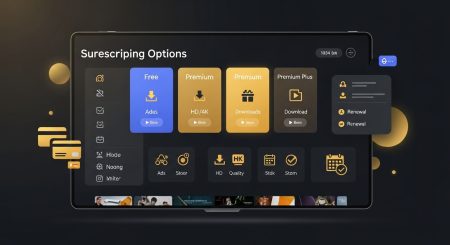
Canceling your Peacock subscription is straightforward, but many people aren’t sure what happens next. The process doesn’t end once you click “cancel”; there are a few essential things to understand about your ongoing access, refunds, and how your profile is handled.
If you’re curious about what the next steps are, this breakdown will keep you in the know and help you plan your viewing and spending.
Your Access After Cancellation
Once you finish the cancellation process, Peacock doesn’t cut you off right away. You keep the benefits of your paid plan up until the last day of your current billing cycle. For example, if your renewal date is the 25th and you cancel on the 2nd, you still have access to premium shows and features until the 25th comes around.
• Paid plan users: Access continues through the billing period you already paid for.
• No immediate interruptions: Keep watching, browsing, and using all premium features until your plan officially expires.
• After billing ends, your account automatically switches to Peacock’s free plan, which has a much smaller catalog supported by ads.
Peacock follows the standard cancellation process used by most streaming platforms, with access retained until the end of your billing period.
For a clear comparison of how cancellation affects access across services like Hulu, Prime Video, and Disney+, check out Smarter.com’s breakdown “What You Need to Know Before Cancelling Your Hulu Subscription.”
Refund Policies and Billing Nuances
Peacock does not offer refunds for unused time if you cancel partway through a month or year. Once payment is processed, you retain access for the entire period, but unused days cannot be refunded in cash or credit.
If you cancel during a free trial, your access ends when the trial period does, and no charges follow.
Here’s what to keep in mind:
• No partial refunds: Cancelling mid-cycle won’t put money back in your pocket.
• Free trials: Cancel before the trial finishes and you won’t be charged. Wait too long, even by a day, and you’re likely to owe for a complete cycle.
If you notice a charge after canceling, it’s helpful to double-check for any user error or if an alternate payment source was used.
Netflix, for example, shares some common reasons why billing might continue after cancellation, and similar issues can happen on all platforms if you miss a step.
What Happens to Your Profile and Data
Peacock doesn’t delete your account when you cancel. Instead, your profile, watch history, and preferences are saved so you can pick up where you left off if you return.
All user data remains on file while you’re in the free tier. You’ll still have your login, saved preferences, and most settings intact, but access is limited to what’s available on the free plan.
If you want your profile and all associated data completely erased, you’ll need to submit a separate deletion request through Peacock’s support or privacy settings.
Double-check if you’re switching accounts or have more privacy concerns.
Managing Other Streaming Subscriptions
Canceling one service often shines a light on other recurring charges. Many people realize they’re paying for platforms they rarely use, which means more money out the door every month.
It makes sense to review all your subscriptions at once to make bigger savings and avoid redundancy.
If Peacock isn’t your only streaming habit, you might want to compare the process and policies against other platforms.
For instance, if Hulu is on your list, our detailed Cancel Hulu subscription guide walks you through every step and shares what happens when you end your service.
Many are canceling streaming services to regain financial control, see Business Insider’s article “Consumers Fight Back Against Hidden Subscription Fees” for insights into how people are managing subscription creep and prioritizing more meaningful investments.
For more advice on ways to simplify your recurring payments and keep spending in check, explore our proven payment management strategies.
Key Takeaways
• You keep premium Peacock features until the end of your billing cycle, then drop to the free plan.
• No refunds are issued for unused time after cancellation; the clock continues to run until the cycle closes.
• Peacock retains your profile and preferences, making it easy if you decide to sign up again.
• Reviewing all your streaming and digital subscriptions can reveal hidden savings opportunities.
• For other streaming platforms, look for detailed guides to make cancellations just as painless as with Peacock.
Take this moment to put yourself in control of your streaming and manage subscriptions with the same focus you bring to your business.
Frequently Asked Questions About Peacock Subscription Cancellation
Canceling a Peacock subscription often brings up more questions than expected. It’s natural to wonder what might happen if you want to reactivate, how your access changes, or if switching plans could serve you better.
Here you’ll find straightforward answers to the most common questions about ending or changing your Peacock plan, making the process stress-free and straightforward.
Can You Reactivate Your Peacock Subscription After Cancellation?
Yes, you can reactivate your Peacock Premium or Premium Plus subscription at any time. After cancellation, your account shifts to the free plan, but your login, watch history, and personal settings stay put. When you sign back in, you’ll see an option to upgrade to Premium or Premium Plus again.
Just follow the on-screen prompts; your previous payment method may still be saved, making the process faster.
Reactivation is as simple as picking your preferred plan when you’re ready to return. You’ll pick up right where you left off, including your saved shows and personalized recommendations. For anyone managing business finances, this approach helps avoid losing valuable viewing data during a temporary break.
Will You Lose Access to Your Account After Canceling?
You don’t lose your Peacock account when you cancel a paid subscription. Instead, you keep your login, profile, and access to any free content. Your watch history, favorites, and viewing settings remain in place in case you decide to upgrade later.
Peacock’s free plan is always accessible with your existing credentials, allowing you to watch a variety of shows and movies supported by ads. The only thing that ends is premium access. This flexibility makes Peacock a low-risk subscription, letting you step away and come back when needed.
If you want to remove your information entirely, you’ll need to request account deletion through Peacock’s support team, as cancellations alone don’t erase your data. This is an extra step designed for privacy and security, so remember to reach out directly if that’s your intention.
Is It Better to Switch Peacock Plans Instead of Canceling?
Sometimes switching plans is all you need, especially if you want to lower costs without losing your favorite content. Peacock lets you change between Free, Premium, and Premium Plus at any time from your account settings.
If you cancel altogether, you’ll drop to the free plan. Alternatively, you can downgrade to save a few dollars each month while keeping most of your shows.
Here’s what to know about plan switching:
• Switching down: Go from Premium Plus to Premium or from Premium to Free when you need to cut back.
• Switching up: Upgrade at any time if you miss specific features or need more content.
• No penalties: Changing plans is penalty-free, letting you adjust as your needs change.
If you’re evaluating which plan fits your needs, you might find this practical review of ways to save money on business expenses helpful for broader financial decisions.
How Do You Contact Peacock Customer Support If You Have Trouble Canceling?
Most cancellations go through smoothly, but technical glitches or billing confusion can happen. If you encounter issues, such as recurring charges, errors during cancellation, or missing confirmation emails, contacting Peacock’s customer support is the best next step.
• In-app support: Chat with support directly using the help section in your Peacock account.
• Official help page: Visit the Peacock customer support center for FAQs and troubleshooting.
• Social media: You can connect with Peacock on official Twitter or Facebook accounts for basic questions.
Prepare your account email, recent billing details, and device information before contacting support. This speeds up the process and leads to faster solutions.
For tips on resolving billing and subscription disputes, you can also reference advice within this post on avoiding recurring payment traps.
What If You Signed Up Through a Third Party?
If your Peacock subscription was started through a mobile app store (Apple, Google), a smart TV, or a cable service, you must cancel through the original platform. These providers manage their billing, so canceling directly on Peacock’s site won’t work.
• Apple/Google App Subscriptions: Cancel in your device’s subscriptions menu.
• Cable Provider or Streaming Device: Use the provider’s account management tools.
Missing this step is the most common reason people still get charged after they thought they canceled. Double-check your original sign-up and review this guide on organizing your digital life to keep those recurring payments under control.
Can You Get a Refund After Canceling Peacock?
Refunds aren’t offered for partial months or unused time. You’ll keep your premium access for the rest of the billing cycle, but no money comes back to your card.
However, if you find an unexpected charge after a timely cancellation, reach out to customer support with your cancellation confirmation handy. They may investigate unusual cases, especially for double charges or technical errors.
Understanding Peacock’s cancellation, reactivation, and billing lets you control your viewing and budget with no surprises. Use these answers to keep your subscription streamlined and hassle-free.
Conclusion
Managing your Peacock subscription puts you in control of both your time and your business budget. Understanding how and when to cancel gives you more freedom to focus on what matters most, whether that’s your team, personal growth, or new opportunities.
Keeping track of your active subscriptions is a smart move for any busy professional, helping reduce clutter and avoid unnecessary costs.
Take this as a chance to review all your digital commitments. Small decisions like canceling unused services can free up resources and boost your productivity. For more tips on streamlining expenses, explore actionable strategies for reducing recurring business spending.
Thanks for reading. Please share your subscription management tips below, or let us know which guides would help you stay organized.

I am Adeyemi Adetilewa, a content marketing strategist and SEO specialist helping SaaS and B2B brands grow their organic traffic, improve search visibility, and attract qualified leads through data-driven, search-optimized content. My work is trusted by the Huffington Post, The Good Men Project, Addicted2Success, Hackernoon, and other publications.

